Getting Started With Wwise in Speechless
Getting Started
First off, select the lines you’d like to export. Then hit the ‘Export’ button and navigate to ‘Export to Wwise’.
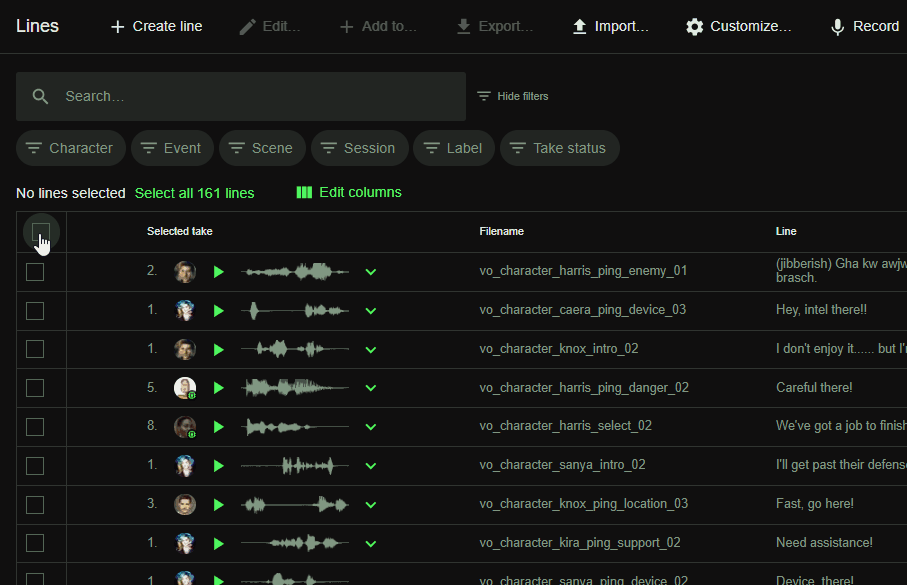
You’ll be presented with a set of instructions.
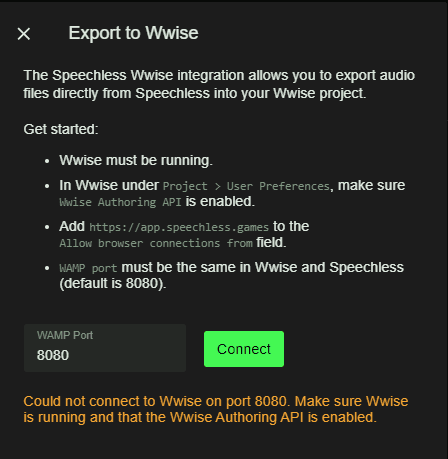
Wwise must be running
In Wwise under Project > User Preferences, make sure Wwise Authoring API is Enabled
In Wwise, either hit Shift+U or navigate through Project > User Preferences and you’ll be presented with this dialogue box:

Add https://app.speechless.games to the Allow browser connections from field
WAMP port must be the same in Wwise and Speechless (default is 8080)
Follow the instructions and hit ‘Connect’ on the dialogue box in Speechless. If done correctly you’ll be connected to Wwise.
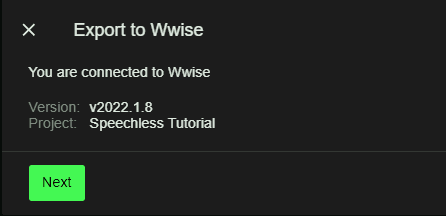
Customizing Your Export
When connected to Wwise and exporting you’ll be presented with the following information: how many lines that are selected, if there are any missing takes, the number of new items that are to be created in Wwise, the number of items that are to be updated in Wwise, and if there are any Lines that’ll be skipped during import (already present in the Wwise project).
You’re also able to change the target language here. It defaults to the currently selected language.
If you’re happy with how everything looks you can export straight away or we can customize further within the settings.
Settings
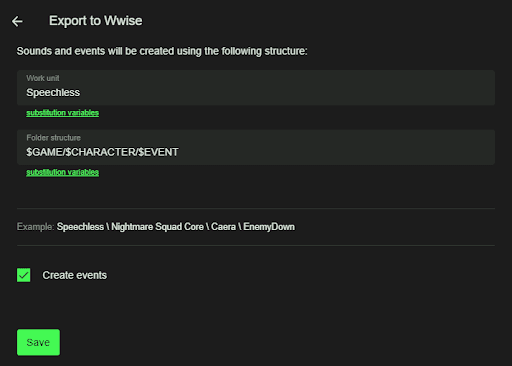
Here we’re presented with two fields, ‘Work unit’ and ‘Folder structure’, and a choice to automatically create a corresponding event to each sound that’s imported.
The ‘Create events’ checkbox is pretty self explanatory, so let’s jump into the two text fields.
‘Work unit’ refers to either the existing Work unit that Speechless will export to or one that the export will create if there’s no corresponding Work unit. ‘Folder structure’ defines the hierarchy that’ll be used during the export. Same goes here: if there’s already corresponding folders and containers the export will use those, otherwise it’ll create them in the project.
Depending on what your workflow needs the information entered will look very different. Here’s some things to keep in mind:
As long as they share the same name, Speechless will not create new containers in Wwise. This goes for both ‘Virtual folders’ and ‘Work units’, but also containers like ‘Actor-Mixer’ and ‘Random container’.
When exporting, if you choose a new location for your files (say, a new Work unit), you’ll have duplicates of that file in your Wwise project. Speechless does not, at this point in time, check through your hierarchies to avoid duplicates unless you’re using the same hierarchy as the previous export.
Substitution variables

Speechless properties of your Lines are used to define hierarchies during the export. You’re able to use these predefined properties or you can add your own through the Customize > Line attributes feature. For example, we can add a level designation:
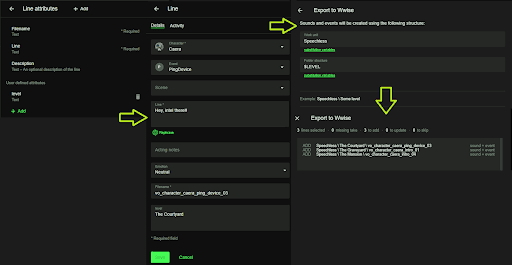
Whatever text that’s entered into the custom field will be used to define the new folder created in Wwise. In the above example we’ve used the ‘$LEVEL’ variable. In each Line we’ve entered the corresponding level we’d like to sort by and Speechless will either follow the already defined structure of your Wwise project or create the corresponding ‘Virtual folders’. If the text field is left empty in the Line the ‘$LEVEL’ instruction will be skipped and if there’s further instructions it’ll export to those.
In conclusion
In its current state this is a useful tool especially during the AI-prototyping phase. However, we’re still working on adding new features. So if you’ve got any questions or feedback regarding this tool, don’t hesitate to reach out!
